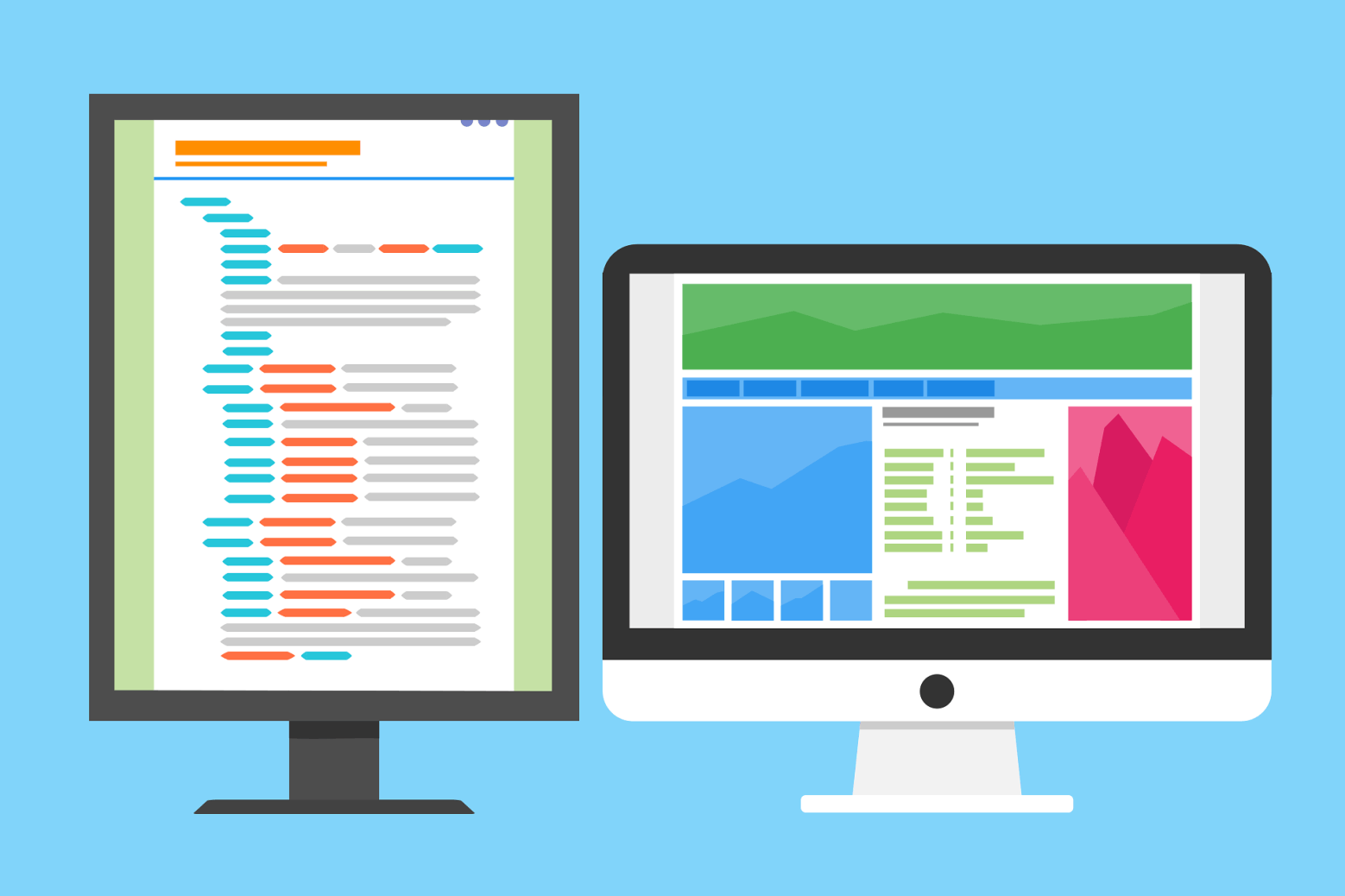Building the Hashtag Generator with JavaScript
This section will guide you through writing the JavaScript code to make your Instagram Hashtag Generator functional.
You’ll learn the basics of JavaScript, understand how to create functions, and see how to connect your code to the user interface (front-end). We will also cover how to handle user interactions using event listeners and provide additional ideas for enhancing your tool.