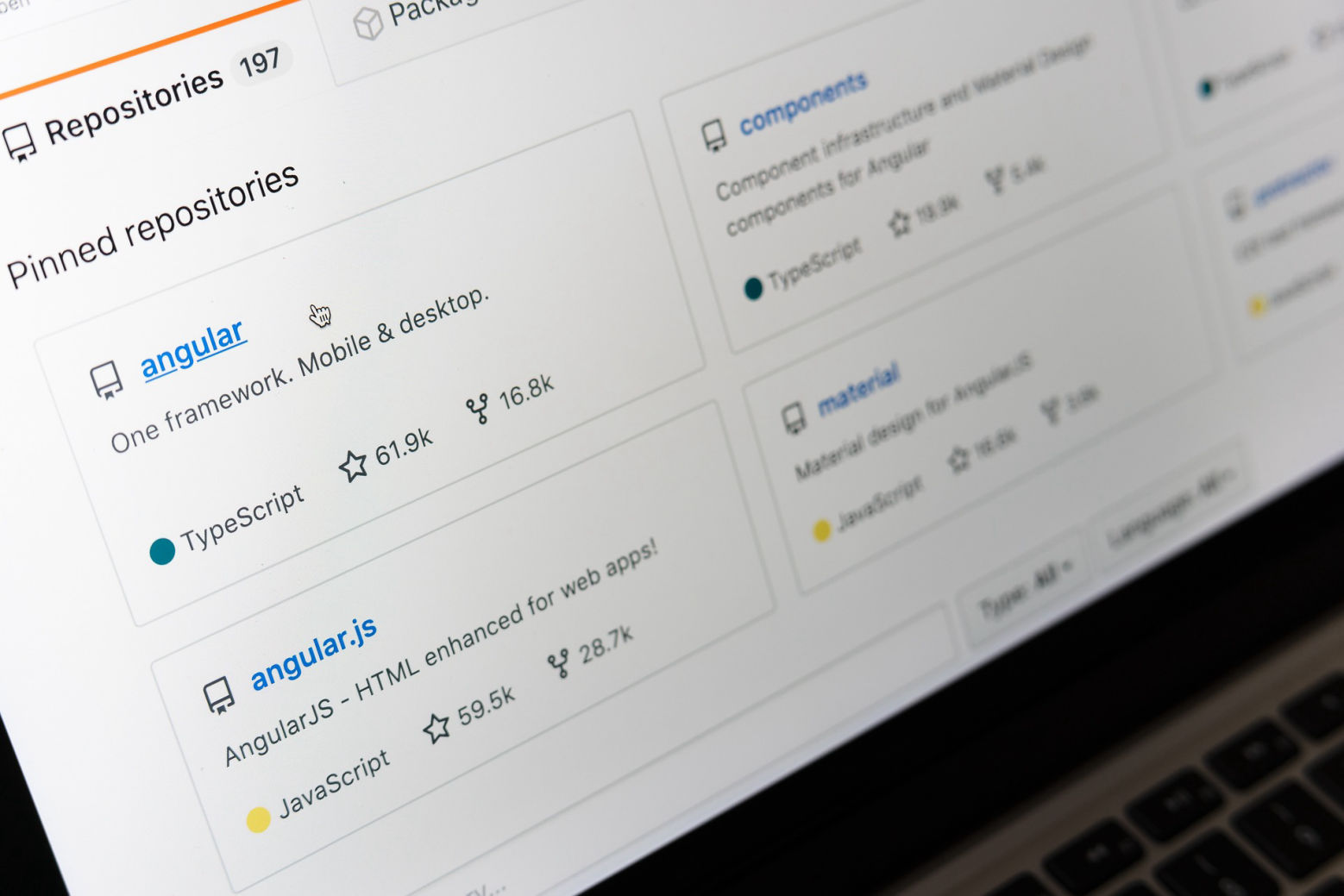How to Share Your Hashtag Generator with the World
Once you've completed your Instagram Hashtag Generator, it's time to make it available to the world by hosting it online.
GitHub Pages is an excellent free option for hosting static websites (HTML, CSS, JavaScript). This guide will walk you through setting up a GitHub account, uploading your project, and activating GitHub Pages to make your project live. You will also learn how to customize the URL and share your project easily.