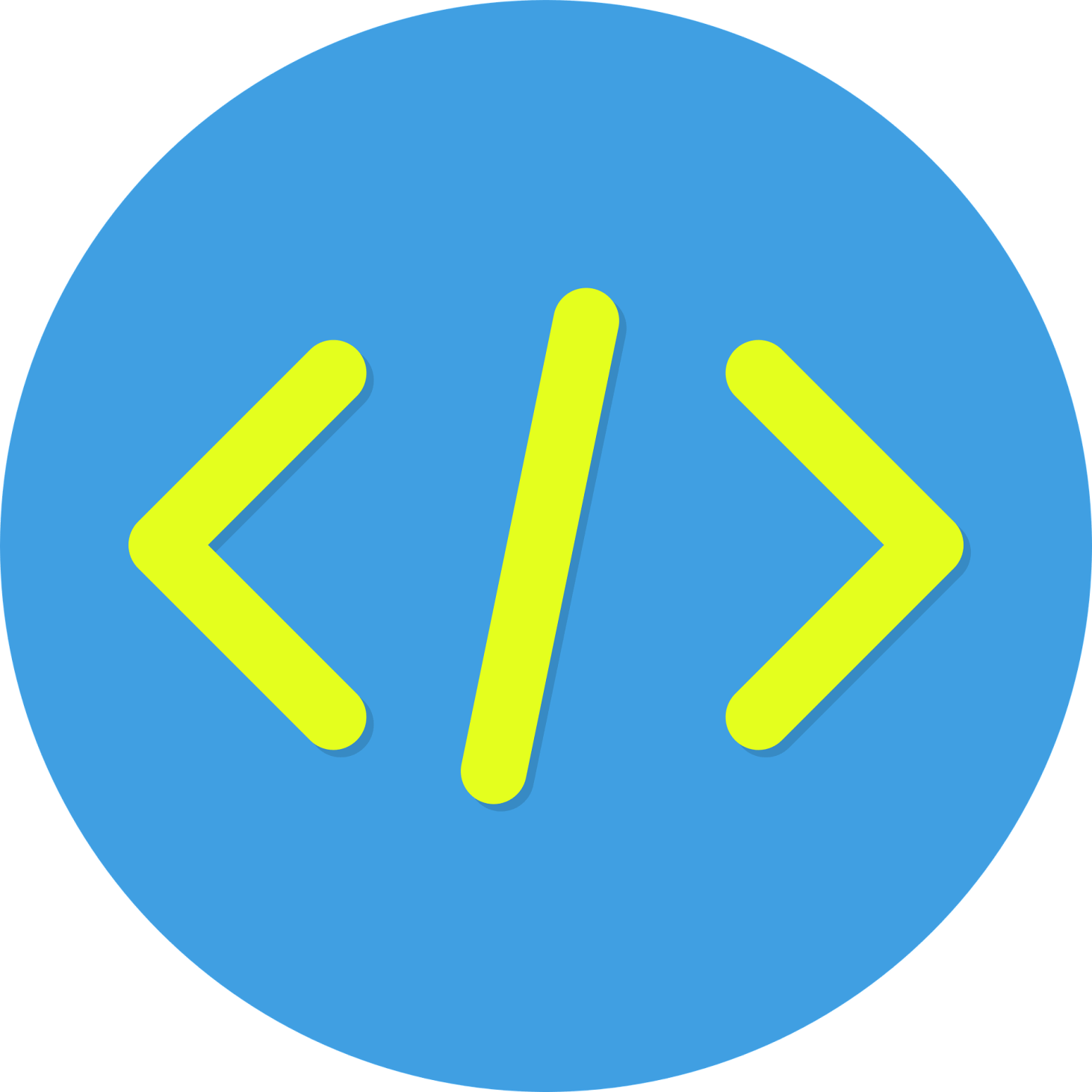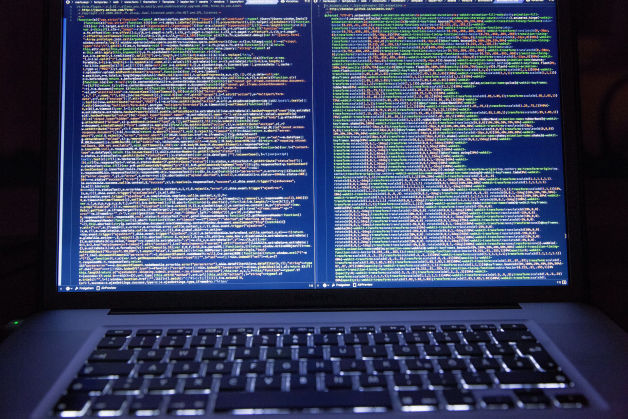
Creating a User-Friendly Interface with HTML & CSS
The front-end of a web application is the part that users interact with directly. It encompasses the visual layout, design elements, and user experience (UX).
A well-designed front-end is critical because it makes your application intuitive, attractive, and easy to use. For the Instagram Hashtag Generator, the goal is to create a clean, responsive interface where users can input keywords, click a button, and instantly see relevant hashtags.
This guide will walk you through the steps to set up a basic project, structure the HTML, and style it with CSS to ensure it looks modern and functions smoothly across devices.